Unable to Connect Via DCOM Message
Unable to connect to Therefore
If Therefore has been freshly installed or network settings have changed, you may see a message advising that Therefore cannot connect to the server via DCOM. There are a few causes of this message so this guide will explain how to fix this error message.
Check your server connection
One of the main causes is that the server connection has been configured incorrectly or has changed since the last time. If you receive the above message:
- Press "Yes" to change the settings
- Enter the correct server connection information
- In most cases, you will enter this in the top box but if you are unsure, feel free to ask ourselves
- Once you've made these changes, click OK and Therefore should connect
If Therefore doesn't connect or your IT isn't sure on these details, please log a ticket with our support desk at support@spectrum.tech.
Has your password changed?
Another common cause of this error message is a newly changed password. If you haven't logged off and back on after changing your password, Therefore may be trying to use your old password still; this will result in being unable to access Therefore.
You can check when a password was last set by running the following command in Command Prompt net user /domain <username> where <username> is the user's login. For example, net user /domain jsmith.
If this is the cause, there is a simple fix for this: log off and back on. This will ensure that your new password is being used and should let you into Therefore.
Everything looks okay?
There can be a number of reasons Therefore can't log you in and some of these can't be explained (unfortunately!). If everything looks okay with the network connection (checked by IT) and server connection in the Therefore settings shown in the first symptom then your PC could just need a reboot.
Just like people, PCs and laptops also need time to rest - we wouldn't feel very quick if we had been awake for 3 days straight. If your machine hasn't been switched off for a while (or if you can't get into Therefore), give this a fresh start by using the Restart option from your Start Menu:
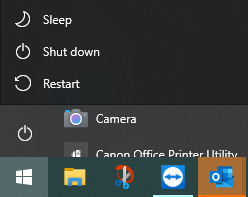
Once this come back on, if this was the cause then you'll be able to log into Therefore!
However if none of these solutions work for you, please contact our support team at support@spectrum.tech as we'll be happy to assist where we can!
Related Articles
Installing Therefore
Installing the Therefore client software This guide will guide you or your IT team through the installation process for the Therefore software we provide for you. This contains step by step instructions to take you through each stage of the install ...Installing Therefore Capture Client
Installing the Therefore client software This guide will guide you or your IT team through the installation process for the Therefore software we provide for you. This contains step by step instructions to take you through each stage of the install ...Configuring Mailbox Access for Therefore™
Introduction As of late 2022, Microsoft deprecated basic authentication for mailboxes. This introduced a substantial change to our solutions (as mailbox monitoring is very common). Any solutions using basic authentication (just username / password) ...Adding Users to Groups In Therefore
Adding users into Groups This guide will show you how to add users into specific groups in Therefore. The users will first need to be added into the domain group "Therefore Users" in order for them to be able to access Therefore. When the user is not ...Adding Keywords In Therefore
Adding Keywords This article will give you a brief overview on how to add new keywords into Therefore. This is a simple process intended for Therefore Administrators or users with Admin access. Access to the Therefore Solution Designer will be ...